AWK
is a data driven programming language designed for processing
text-based data, either in files or data streams. It is an example of a
programming language that extensively uses the string datatype,
associative arrays (that is, arrays indexed by key strings), and regular
expressions. WIKI
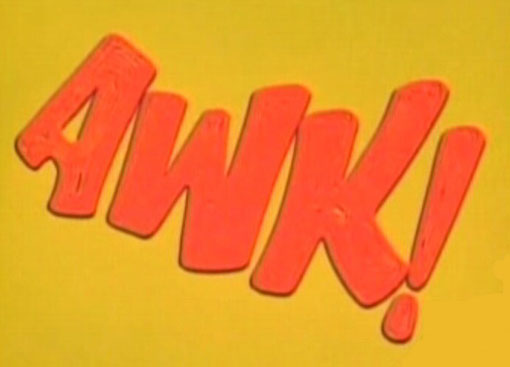
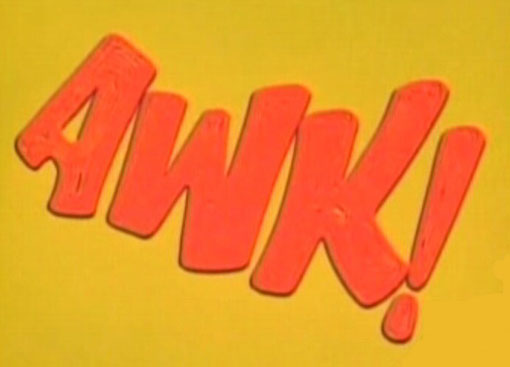
1) List of commands you use most often
history | awk ‘{a[$2]++}END{for(i in a){print a[i] ” ” i}}’ | sort -rn | head2) Display a block of text with AWK
awk ‘/start_pattern/,/stop_pattern/’ file.txt
I find this terribly useful for grepping through a file, looking for
just a block of text. There’s “grep -A # pattern file.txt” to see a
specific number of lines following your pattern, but what if you want
to see the whole block? Say, the output of “dmidecode” (as root):
Written for linux, the real example is how to produce ascii text graphs based on a numeric value (anything where uniq -c is useful is a good candidate).
Checks the Gmail ATOM feed for your account, parses it and outputs a list of unread messages.
For some reason sed gets stuck on OS X, so here’s a Perl version for the Mac:
dmidecode | awk '/Battery/,/^$/'Will
show me everything following the battery block up to the next block of
text. Again, I find this extremely useful when I want to see whole
blocks of text based on a pattern, and I don’t care to see the rest of
the data in output. This could be used against the
‘/etc/securetty/user’ file on Unix to find the block of a specific user.
It could be used against VirtualHosts or Directories on Apache to find
specific definitions. The scenarios go on for any text formatted in a
block fashion. Very handy.3) Graph # of connections for each hosts.
netstat -an | grep ESTABLISHED | awk ‘{print $5}’ | awk -F: ‘{print $1}’ | sort | uniq -c | awk ‘{ printf(“%s\t%s\t”,$2,$1) ; for (i = 0; i < $1; i++) {printf(“*”)}; print “” }’Written for linux, the real example is how to produce ascii text graphs based on a numeric value (anything where uniq -c is useful is a good candidate).
4) Check your unread Gmail from the command line
curl -u username:password –silent “https://mail.google.com/mail/feed/atom” | tr -d ‘\n’ | awk -F ” ‘{for (i=2; i<=NF; i++) {print $i}}’ | sed -n “s/\(.*\)<\/title.*name>\(.*\)<\/name>.*/\2 – \1/p”Checks the Gmail ATOM feed for your account, parses it and outputs a list of unread messages.
For some reason sed gets stuck on OS X, so here’s a Perl version for the Mac:
curl -u username:password --silent
"https://mail.google.com/mail/feed/atom" | tr -d '\n' | awk -F
'' '{for (i=2; i<=NF; i++) {print $i}}' | perl -pe
's/^(.*)<\/title>.*<name>(.*)<\/name>.*$/$2
- $1/'</code></b>If you want to see the name of the last person,
who added a message to the conversation, change the greediness of the
operators like this:</p>
</div>
<div>
<b><code>curl -u username:password --silent
"https://mail.google.com/mail/feed/atom" | tr -d '\n' | awk -F
'<entry>' '{for (i=2; i<=NF; i++) {print $i}}' | perl -pe
's/^<title>(.*)<\/title>.*?<name>(.*?)<\/name>.*$/$2
- $1/'</code></b></div>
<h3>
5) Remove duplicate entries in a file without sorting.</h3>
<p>
<b>awk ‘!x[$0]++’ <file></b></p>
<p>
Using awk, find duplicates in a file without sorting, which reorders
the contents. awk will not reorder them, and still find and remove
duplicates which you can then redirect into another file.</p>
<h3>
6) find geographical location of an ip address</h3>
<p>
<b>lynx -dump http://www.ip-adress.com/ip_tracer/?QRY=$1|grep
address|egrep ‘city|state|country’|awk ‘{print $3,$4,$5,$6,$7,$8}’|sed
‘s\ip address flag \\’|sed ‘s\My\\’</b></p>
<div>
<p>
I save this to bin/iptrace and run “iptrace ipaddress” to get the Country, City and State of an ip address using the <a rel="nofollow" href="http://ipadress.com/">http://ipadress.com</a> service.</p>
<p>
I add the following to my script to get a tinyurl of the map as well:</p>
<p>
URL=`lynx -dump <a rel="nofollow" href="http://www.ip-adress.com/ip_tracer/?QRY=$1%7Cgrep">http://www.ip-adress.com/ip_tracer/?QRY=$1|grep</a> details|awk ‘{print $2}’`</p>
<p>
lynx -dump <a rel="nofollow" href="http://tinyurl.com/create.php?url=$URL%7Cgrep">http://tinyurl.com/create.php?url=$URL|grep</a> tinyurl|grep “19. http”|awk ‘{print $2}’</p>
<h3>
7) Block known dirty hosts from reaching your machine</h3>
<p>
<b>wget -qO – http://infiltrated.net/blacklisted|awk ‘!/#|[a-z]/&&/./{print “iptables -A INPUT -s “$1″ -j DROP”}’</b></p>
<p>
Blacklisted is a compiled list of all known dirty hosts (botnets,
spammers, bruteforcers, etc.) which is updated on an hourly basis. This
command will get the list and create the rules for you, if you want
them automatically blocked, append |sh to the end of the command line.
It’s a more practical solution to block all and allow in specifics
however, there are many who don’t or can’t do this which is where this
script will come in handy. For those using ipfw, a quick fix would be
{print “add deny ip from “$1″ to any}. Posted in the sample output are
the top two entries. Be advised the blacklisted file itself filters out
RFC1918 addresses (10.x.x.x, 172.16-31.x.x, 192.168.x.x) however, it
is advisable you check/parse the list before you implement the rules</p>
<h3>
8) Display a list of committers sorted by the frequency of commits</h3>
<p>
<b>svn log -q|grep “|”|awk “{print \$3}”|sort|uniq -c|sort -nr</b></p>
<p>
Use this command to find out a list of committers sorted by the frequency of commits.</p>
<h3>
9) List the number and type of active network connections</h3>
<p>
<b>netstat -ant | awk ‘{print $NF}’ | grep -v ‘[a-z]‘ | sort | uniq -c</b></p>
<h3>
<b>10) </b>View facebook friend list [hidden or not hidden]</h3>
<p>
<b>lynx -useragent=Opera -dump
‘http://www.facebook.com/ajax/typeahead_friends.php?u=4&__a=1′ |gawk
-F’\”t\”:\”‘ -v RS=’\”,’ ‘RT{print $NF}’ |grep -v ‘\”n\”:\”‘ |cut -d,
-f2</b></p>
<div>
<p>
There’s no need to be logged in facebook. I could do more JSON filtering but you get the idea…</p>
<p>
Replace u=4 (Mark Zuckerberg, Facebook creator) with desired uid.</p>
<p>
Hidden or not hidden… Scary, don’t you?</p>
<h3>
11) List recorded formular fields of Firefox</h3>
<p>
<b>cd ~/.mozilla/firefox/ && sqlite3 `cat profiles.ini |
grep Path | awk -F= ‘{print $2}’`/formhistory.sqlite “select * from
moz_formhistory” && cd – > /dev/null</b></p>
<p>
When you fill a formular with Firefox, you see things you entered in
previous formulars with same field names. This command list everything
Firefox has registered. Using a “delete from”, you can remove anoying
Google queries, for example ;-)</p>
<h3>
12) Brute force discover</h3>
<p>
<b>sudo zcat /var/log/auth.log.*.gz | awk ‘/Failed
password/&&!/for invalid user/{a[$9]++}/Failed password for
invalid user/{a["*" $11]++}END{for (i in a) printf “%6s\t%s\n”, a[i],
i|”sort -n”}’</b></p>
<p>
Show the number of failed tries of login per account. If the user does not exist it is marked with *.</p>
<h3>
13) Show biggest files/directories, biggest first with ‘k,m,g’ eyecandy</h3>
<p>
<b>du –max-depth=1 | sort -r -n | awk ‘{split(“k m g”,v); s=1; while($1>1024){$1/=1024; s++} print int($1)” “v[s]“\t”$2}’</b></p>
<p>
I use this on debian testing, works like the other sorted du variants, but i like small numbers and suffixes :)</p>
<h3>
14) Analyse an Apache access log for the most common IP addresses</h3>
<div title="Click to select this command">
<div>
<b>tail -10000 access_log | awk ‘{print $1}’ | sort | uniq -c | sort -n | tail</b></div>
<div>
<b><br>
</b></div>
<div>
This uses awk to grab the IP address from each request and then sorts and summarises the top 10</div>
<h3>
15) copy working directory and compress it on-the-fly while showing progress</h3>
<p>
<b>tar -cf – . | pv -s $(du -sb . | awk ‘{print $1}’) | gzip > out.tgz</b></p>
<div>
<p>
What happens here is we tell tar to create “-c” an archive of all
files in current dir “.” (recursively) and output the data to stdout
“-f -”. Next we specify the size “-s” to pv of all files in current
dir. The “du -sb . | awk ?{print $1}?” returns number of bytes in
current dir, and it gets fed as “-s” parameter to pv. Next we gzip the
whole content and output the result to out.tgz file. This way “pv”
knows how much data is still left to be processed and shows us that it
will take yet another 4 mins 49 secs to finish.</p>
<p>
Credit: Peteris Krumins <a rel="nofollow" href="http://www.catonmat.net/blog/unix-utilities-pipe-viewer/">http://www.catonmat.net/blog/unix-utilities-pipe-viewer/</a></p>
<h3>
16) List of commands you use most often</h3>
<p>
<b>history | awk ‘{print $2}’ | sort | uniq -c | sort -rn | head</b></p>
<h3>
<b>17) </b>Identify long lines in a file</h3>
<p>
<b>awk ‘length>72′ file</b></p>
<p>
This command displays a list of lines that are longer than 72
characters. I use this command to identify those lines in my scripts and
cut them short the way I like it.</p>
<h3>
18) Makes you look busy</h3>
<p>
<b>alias busy=’my_file=$(find /usr/include -type f | sort -R |
head -n 1); my_len=$(wc -l $my_file | awk “{print $1}”); let “r =
$RANDOM % $my_len” 2>/dev/null; vim +$r $my_file’</b></p>
<p>
This makes an alias for a command named ‘busy’. The ‘busy’ command
opens a random file in /usr/include to a random line with vim. Drop
this in your .bash_aliases and make sure that file is initialized in
your .bashrc.</p>
<h3>
19) Show me a histogram of the busiest minutes in a log file:</h3>
<p>
<b>cat /var/log/secure.log | awk ‘{print substr($0,0,12)}’ |
uniq -c | sort -nr | awk ‘{printf(“\n%s “,$0) ; for (i = 0; i<$1 ;
i++) {printf(“*”)};}’</b></p>
<h3>
<b>20) </b>Analyze awk fields</h3>
<p>
<b>awk ‘{print NR”: “$0; for(i=1;i<=NF;++i)print “\t”i”: “$i}’</b></p>
<p>
Breaks down and numbers each line and it’s fields. This is really
useful when you are going to parse something with awk but aren’t sure
exactly where to start.</p>
<h3>
21) Browse system RAM in a human readable form</h3>
<p>
<b>sudo cat /proc/kcore | strings | awk ‘length > 20′ | less</b></p>
<p>
This command lets you see and scroll through all of the strings that
are stored in the RAM at any given time. Press space bar to scroll
through to see more pages (or use the arrow keys etc).</p>
<p>
Sometimes if you don’t save that file that you were working on or
want to get back something you closed it can be found floating around in
here!</p>
<p>
The awk command only shows lines that are longer than 20 characters
(to avoid seeing lots of junk that probably isn’t “human readable”).</p>
<p>
If you want to dump the whole thing to a file replace the final ‘|
less’ with ‘> memorydump’. This is great for searching through many
times (and with the added bonus that it doesn’t overwrite any memory…).</p>
<p>
Here’s a neat example to show up conversations that were had in pidgin (will probably work after it has been closed)…</p>
<p>
<b><code>sudo cat /proc/kcore | strings | grep '([0-9]\{2\}:[0-9]\{2\}:[0-9]\{2\})'</code></b>(depending on sudo settings it might be best to run</p>
<p>
<b><code>sudo su</code></b>first to get to a # prompt)</p>
<h3>
22) Monitor open connections for httpd including listen, count and sort it per IP</h3>
<p>
<b>watch “netstat -plan|grep :80|awk {‘print \$5′} | cut -d: -f 1 | sort | uniq -c | sort -nk 1″</b></p>
<div>
<p>
It’s not my code, but I found it useful to know how many open
connections per request I have on a machine to debug connections
without opening another http connection for it.</p>
<p>
You can also decide to sort things out differently then the way it appears in here.</p>
<h3>
23) Purge configuration files of removed packages on debian based systems</h3>
<p>
<b>sudo aptitude purge `dpkg –get-selections | grep deinstall | awk ‘{print $1}’`</b></p>
<div>
<p>
Purge all configuration files of removed packages</p>
<h3>
24) Quick glance at who’s been using your system recently</h3>
<p>
<b>last | grep -v “^$” | awk ‘{ print $1 }’ | sort -nr | uniq -c</b></p>
<p>
This command takes the output of the ‘last’ command, removes empty
lines, gets just the first field ($USERNAME), sort the $USERNAMES in
reverse order and then gives a summary count of unique matches.</p>
<h3>
25) Number of open connections per ip.</h3>
<p>
<b>netstat -ntu | awk ‘{print $5}’ | cut -d: -f1 | sort | uniq -c | sort -n</b></p>
<div>
<p>
Here is a command line to run on your server if you think your
server is under attack. It prints our a list of open connections to
your server and sorts them by amount.</p>
<p>
BSD Version:</p>
</div>
<div>
<b><code>netstat -na |awk '{print $5}' |cut -d "." -f1,2,3,4 |sort |uniq -c |sort -nr</code></b></div>
<div>
And there you have it killer awk usages. Now I know you might be
thinking these are NOT awk commands. Maybe not, but awk was used to
filter out data.</div>
<div>
Did I make a mistake?,</div>
<div>
did I leave something cool behind?</div>
<div>
Please feel free to comment.</div>
</div>
</div>
</div>
</div>
</div>
</div>
</div>